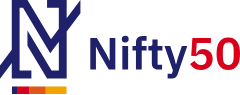Accessibility Help
This website includes some content that is available in non-HTML format. They might not be visible properly if your browser does not have the required plug-ins.
For example, Acrobat Reader software is required to view Adobe Acrobat PDF files. If you do not have this software installed on your computer, you can download it for free. The following table lists some plug-ins that you will require:
| Document Type | Download |
|---|---|
| Power Point Presentation | |
| PDF Content | |
| Flash Content | |
| Power Point Microsoft Office Open XML Format Presentation (PPTX) | |
| MPG (video file) | |
| XLS, XLSX, CSV, DAT | Microsoft Excel |
Use the accessibility options provided by this Web site to control the screen display. These options allow changing the text size and contrast scheme for clear visibility and better readability.
Text size Icons
Following different options are provided in the form of icons which are available on the top of each page:
- Decrease text size : Allows to decrease the text size up to two levels<
- Normal text size : Allows to set default text size
- A+ Increase text size : Allows to increase the text size up to two levels
The website allows you to change the contrast schemes in two different ways, by clicking on the contrast scheme icons present at the top of each page and through the Accessibility Options page.
Contrast Scheme Icons
Two contrast scheme options are provided in the form of icons which are available on the top of each page:
- High Contrast view : Applies black colour to the background and suitable colours to the foreground
- Standard contrast view : Applies white colour to the background and black colour to the foreground
Note: Changing the contrast scheme does not affect the images on the screen.